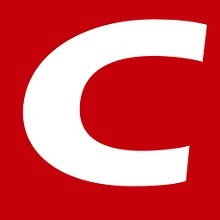Typewriter Macro for Confluence
We built this App on the Atlassian-hosted Forge platform so you can enjoy highest levels of security and performance.
Create typewriter effect on Confluence pages.
Add a Typewriter Macro to your page
See the Atlassian documentation for adding a macro.
-
When editing Confluence page, select '+' from the toolbar
-
Find the 'Typewriter Macro' by name and select it
-
Select the Edit icon to open the configuration panel
-
Configure parameters and preview
-
Resume editing the page, and the configuration panel closes
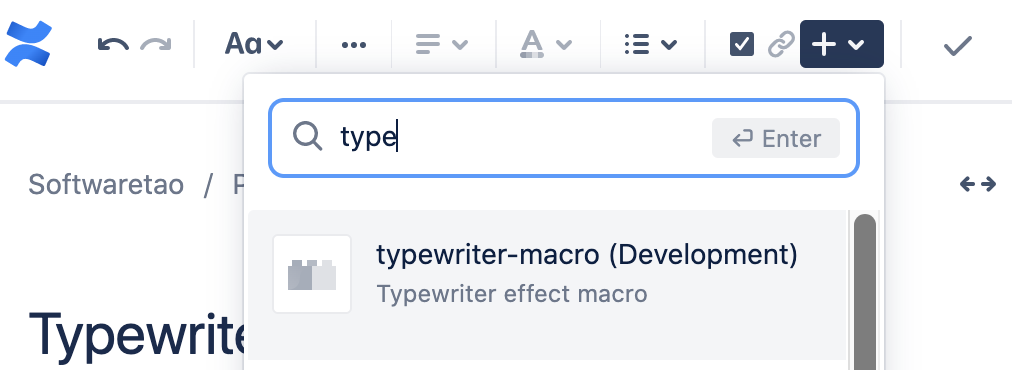
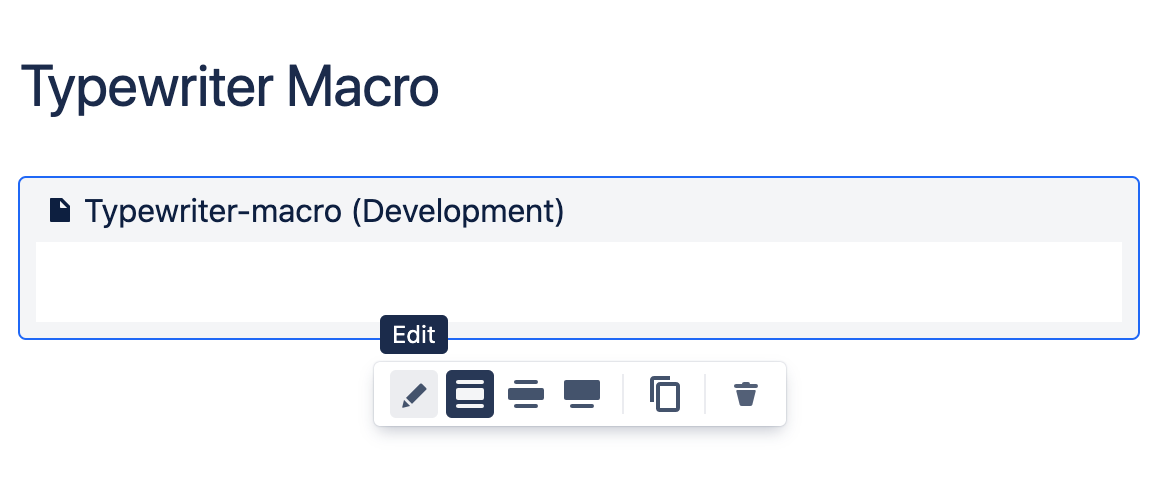
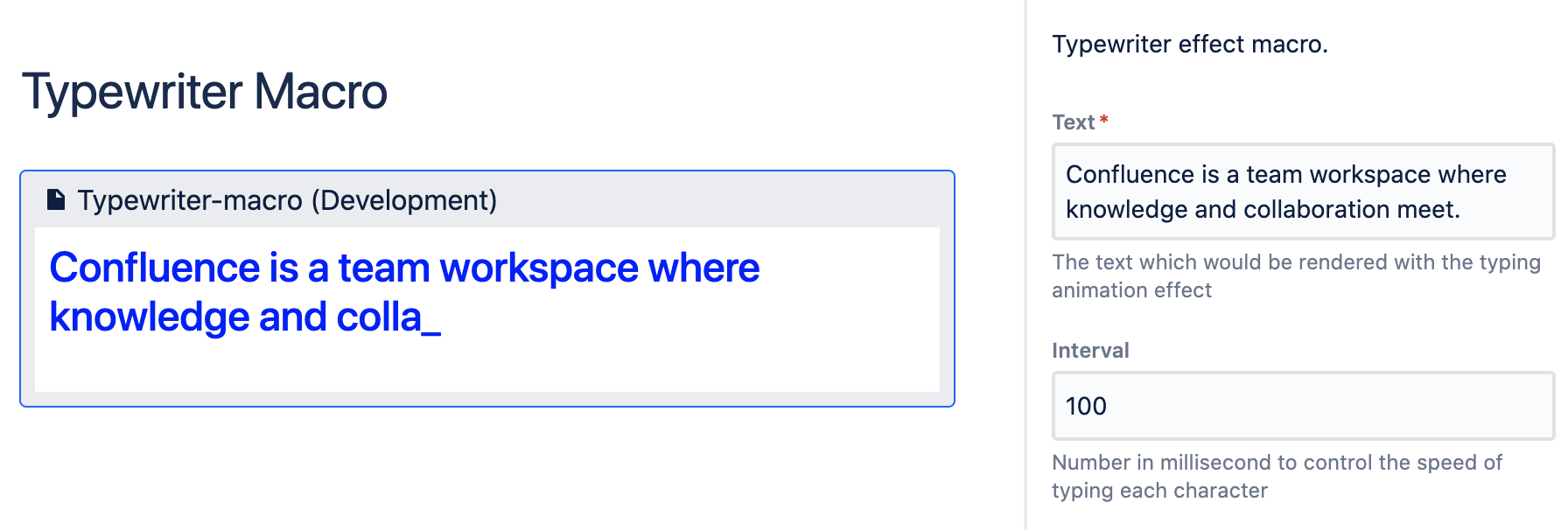
Parameters
Parameters are options that you can set to control what and how content from the macro appears on the page.
|
Parameter |
Description |
|---|---|
|
Text |
The text which would be rendered with the typing animation effect. |
|
Interval |
Number in millisecond to control the speed of typing each character. |
|
Cursor |
Will be inserted after the last typed token. |
|
Text Style |
Macro has most of the standard formatting options you'd see in Confluence editor. |
|
Color |
Text color. |
|
Loop |
Macro will automatically restart the typing animation if this value is true. |
Welcome to Try it free